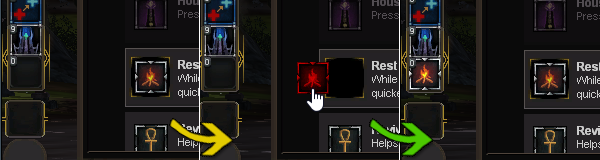Hotbar, Basics
Hotbar is the 10+1 slot vertical GUI element on the left side, by default. It has 10 columns and the first one is filled for player convenience. You can mouse hover over the icons to know more about the item/skill/spell in the hotbar slot. The solo square slot below the other slots displays the skill or spell that is selected. The hotkey for switching between the columns is CTRL+number.
Various things can be dragged into a hotbar slot which lets you use them with a numerical hotkey. For example: to drag a skill icon, open the skills window from the top menu bar, that is visible while the GUI mode is active, which is on the top left by default.

Once the skill window is open you need to expand a skill category by double clicking the category icon or name, General Skills for example.
Drag a skill icon with your mouse to any hotbar slot. If the hotbar slot is already populated then the dragged one will replace the other one in most cases.