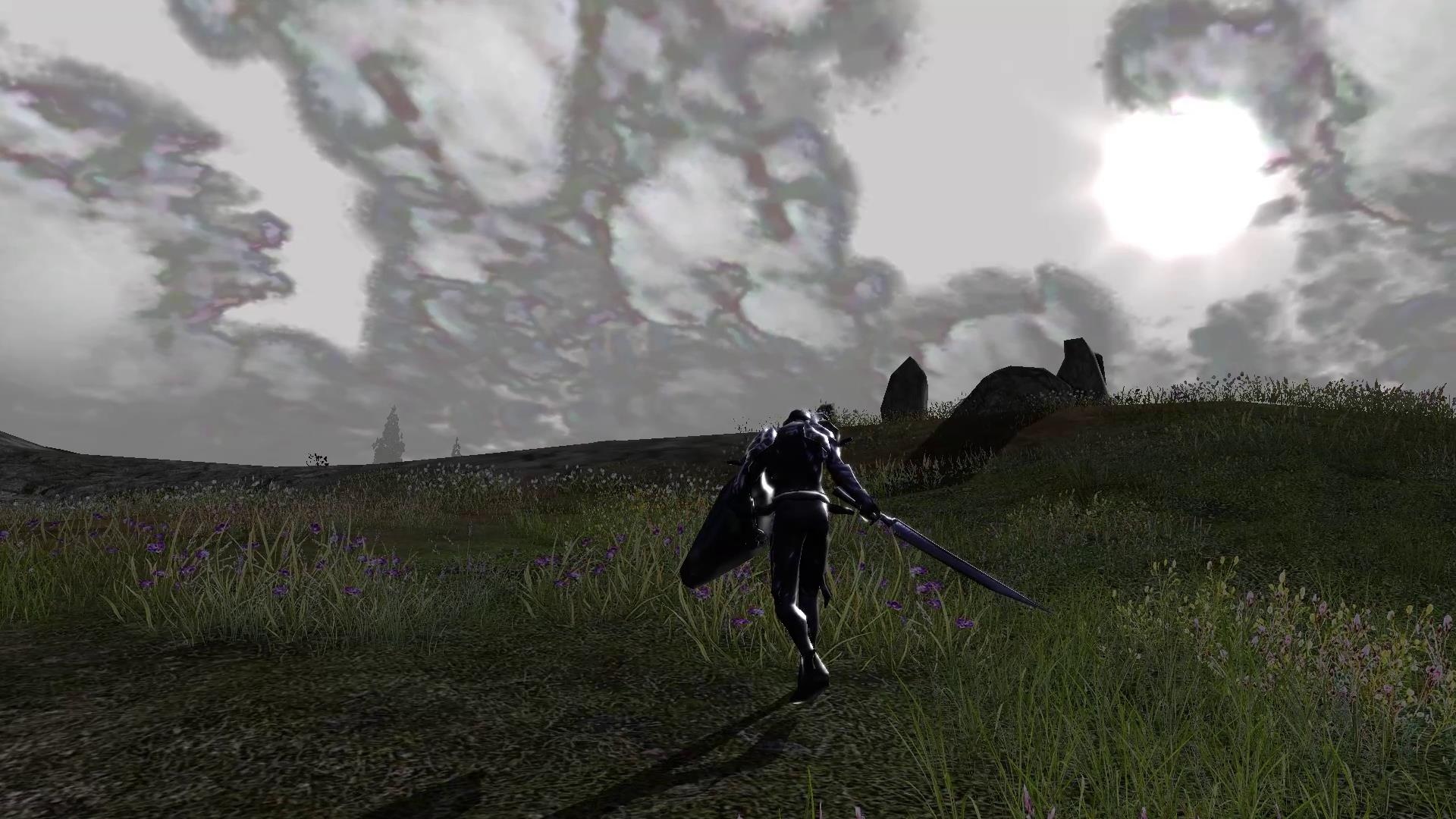Two Factor Authentication is now available on our website using Google Authenticator. To make use of this feature, visit the two factor authentication link from your account page.
You will need to download the Google Authenticator application for Android or Iphone/Ipad to make use of this feature.
Due to us wanting to get this security upgrade out as soon as possible the interface isn't aesthetically pleasing in this initial rollout. We'll update this soon to look better.
Android Requirements
To use Google Authenticator on your Android device, it must be running Android version 2.1 or later.
Downloading the app
- Visit Google Play.
- Search for Google Authenticator.
- Download and install the application.
Apple Requirements
To use Google Authenticator on your iPhone, iPod Touch, or iPad, you must have the latest operating system for your device. In addition, in order to set up the app on your iPhone using a QR code, you must have a 3G model or later.
Downloading the app
- Visit the App Store.
- Search for Google Authenticator.
- Download and install the application.
Blackberry Requirements
To use Google Authenticator on your BlackBerry device, you must have OS 4.5-7.0. In addition, make sure your BlackBerry device is configured for US English -- you might not be able to download Google Authenticator if your device is operating in another language.
Downloading the app
You'll need Internet access on your BlackBerry to download Google Authenticator.
- Open the web browser on your BlackBerry.
- Visit m.google.com/authenticator.
- Download and install the application.
Once you have the application installed. Proceed through the steps on our webpage. You will be required to scan a QR code from your authenticator device and this will then generate a code that you can use to authenticate. This code is refreshed every 10~ seconds on your device so they cannot be re-used.
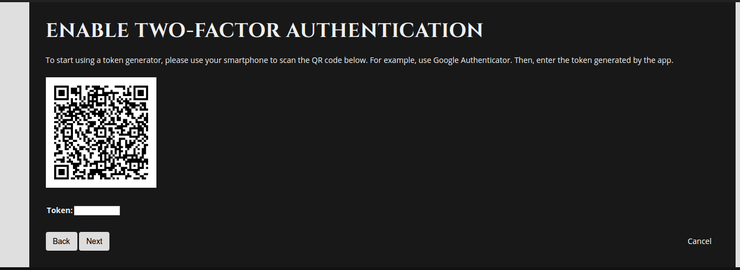
Once you have completed this Two-Factor Authentication will be enabled for your account. The code will be requested every time you try to log in to the website. If you are afraid that you will lose your device you can also find backup codes on your profile after you have enabled two-factor authentication at this link. Backup tokens can be used when your primary and backup phone numbers aren't available. The backup tokens below can be used for login verification. If you've used up all your backup tokens, you can generate a new set of backup tokens. Only the backup tokens shown on that page will be valid.
We advise everybody to use this where possible and also advise clan leaders to notify clan members that this is now available to keep accounts as secure as possible. Another extra step for security is to change your game login username to something random so it is not the same as usernames that can be found in external dumps from breached sites.